I show how to generate Group Policy report using Group Policy Results Wizard which is in GUI,
this time, let go through how to generate Group Policy report using GPResult.exe which is in Command Prompt.
Infrastructure Requirement :
- 1 DC SERVER (DC-CLOUD)
- 1 Client PC running Windows 10 (CLIENT-10)
1 – On your client PC, in my case my Windows 10 client which is Sifad, log in as administrator then open command prompt and type gpresult /r.
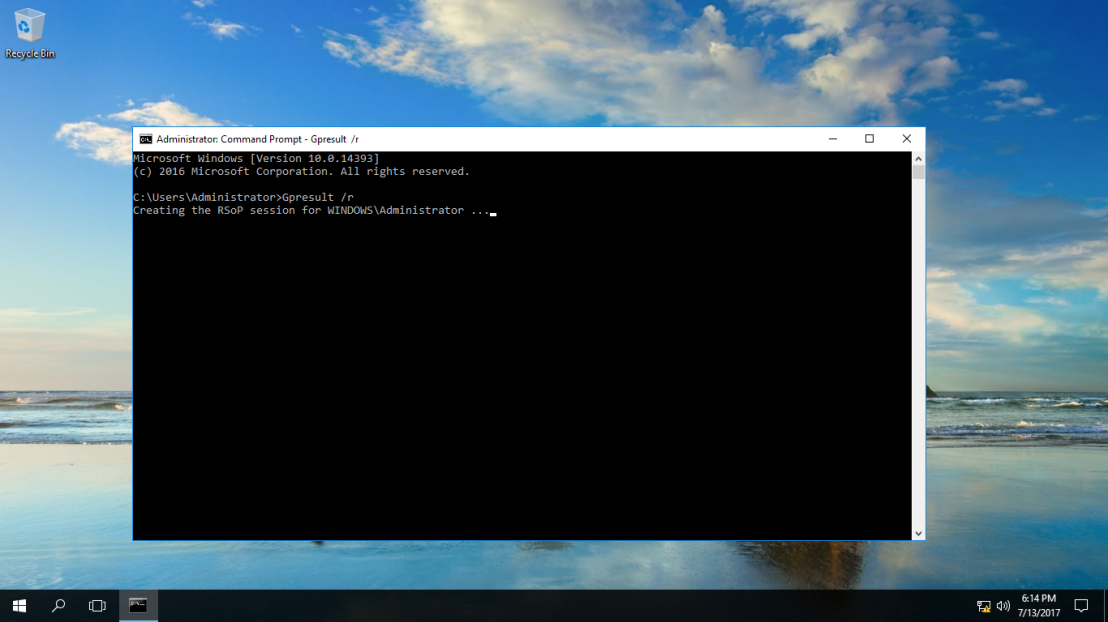
2 – After few second, you will see there are bunch of information listed in the cmd.
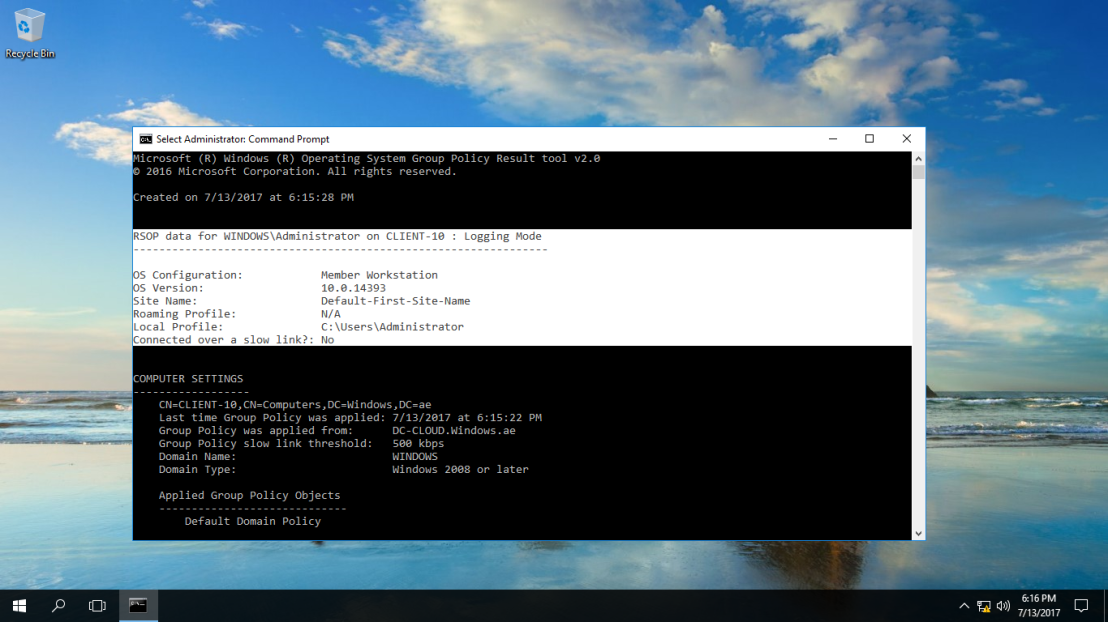
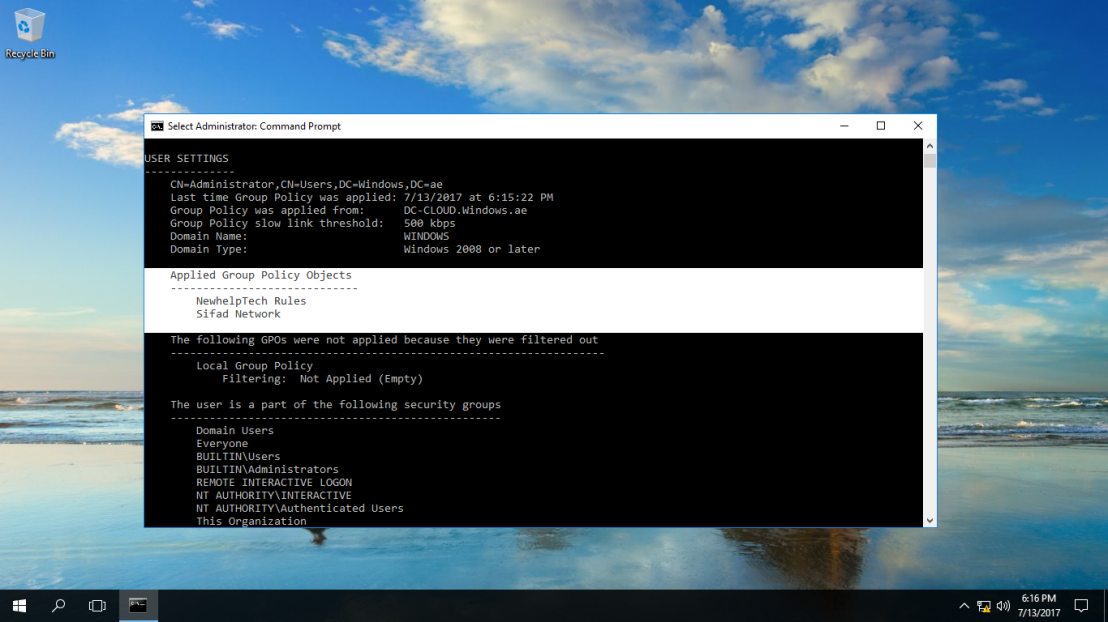
3 – for some junior Server Admin, this might be hard to read, so the simple solution is, save the whole report in html format.
in cmd, type gpresult /h:”%userprofile%\Desktop\RSOP.html”
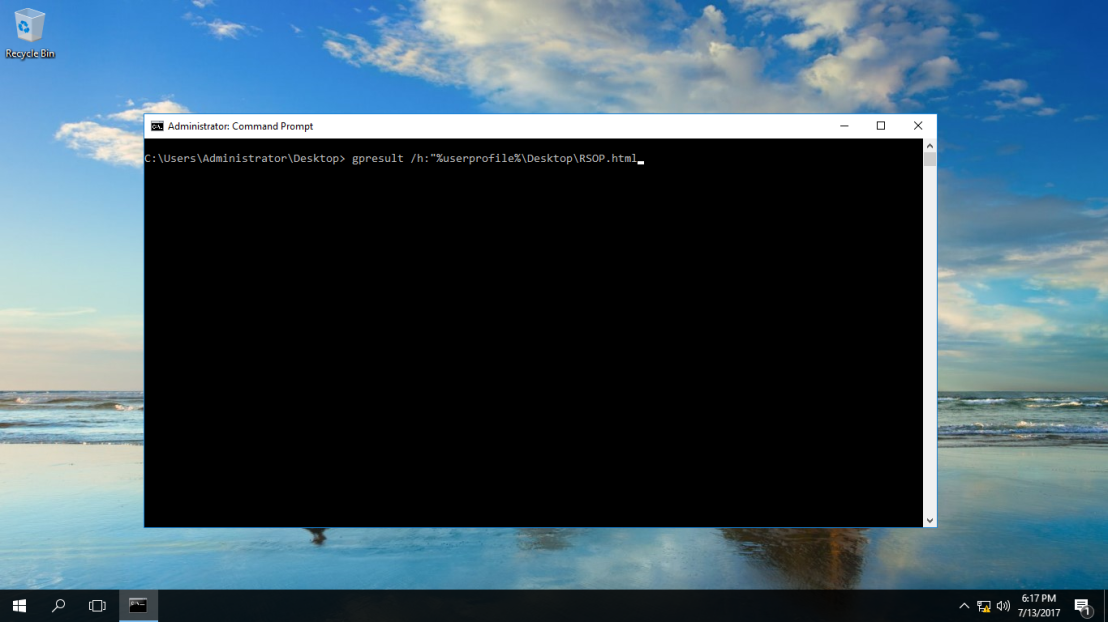
4 – on the Computer Desktop, open the html file and you can see all the RSoP report listed.
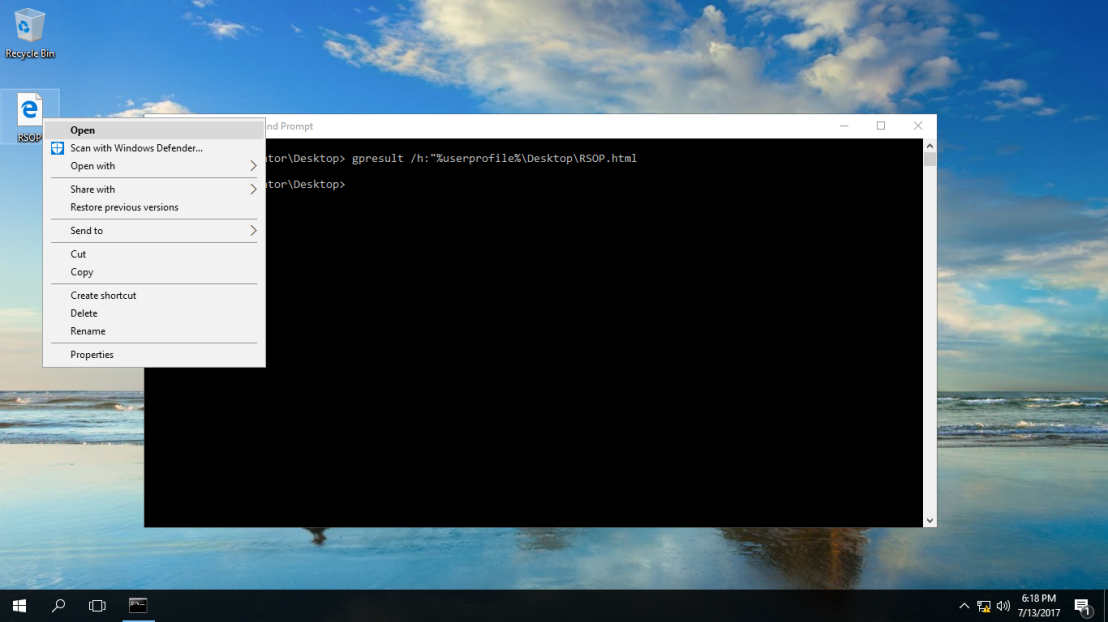
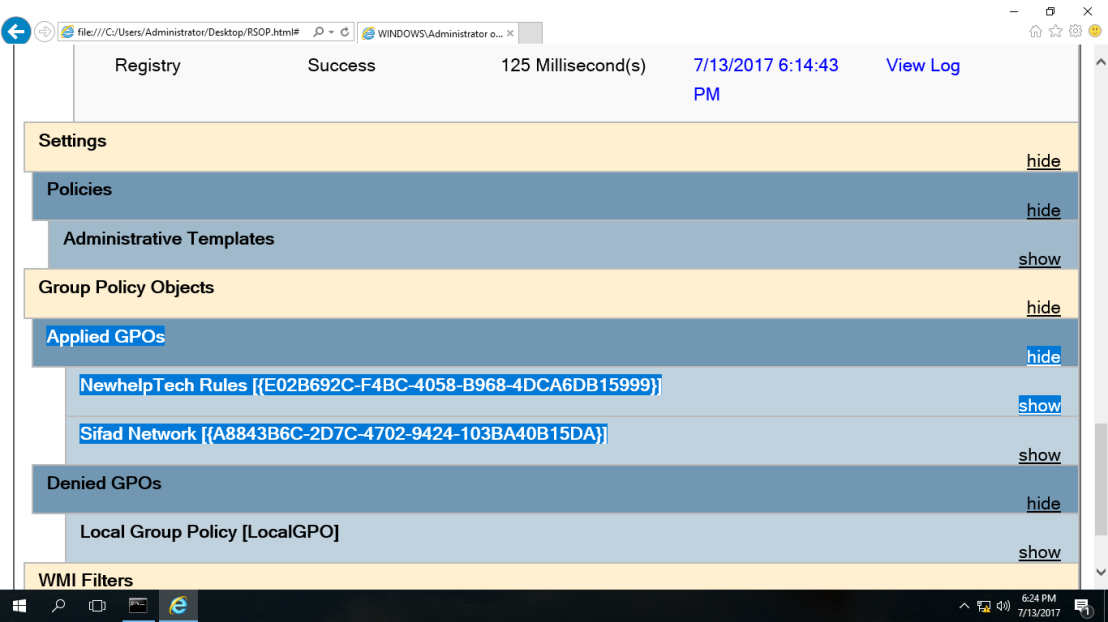
that’s all for now.., any Doubts type a commend.. 🙂
Looks good. Thanks!
LikeLike